
Creating an AR video
We took a look at social media trends in an earlier blog post and AR, or Augmented Reality was featured in those trends. So, this week we are going to take more of an in depth look at if you can use augmented reality for your small business and if so, how do you actually start to do it. I’m also a newbie with this technology so join me as we dip a toe into AR.
Augmented reality uses a camera-equipped device, usually a mobile phone, tablet or even smart glasses, to place digital content in the real world when a user points the device at an object. You don’t need a headset as you would with VR. For that reason AR has the potential to be used much more widely. Ways to use the technology are becoming more and more accessible.
How does a Small Business use AR?
As seen in our social media trends AR is becoming increasingly popular within Ecommerce, where customers have the chance to test out products before they buy them. This can be applied to many instances. Taking commercial property as an example (after all that’s our business at NovaLoca) AR would allow information, measurements and rent prices to be overlaid on an image of a commercial premises. Digital office furniture can also be arranged to see how it will fit without the need for visits. This means a smaller, regional commercial property company has the potential to reach a wider audience.
AR can be added to a business card which will generate information when scanned. This could include simple contact information, directions to a place of business or a video message explaining more about the business.
AR can also assist with the training of employees by allowing them to practice in their place of work rather than attending a seminar or training day by providing step by step instructions, where they scan a product to learn more about it, and see inside a piece of machinery.
How do you create AR content?
As we are beginners we’re going to start by just producing a piece of video to share that will contain digital elements. The good news is we don’t need any coding experience, we don’t need a big budget and we don’t even need to move from our desk!
We are going to be using Adobe Aero which is a free to download app available in the Apple app store. For android users the Aero Player (beta) app is available on Google Play.
I’m going to be using the png image below (that’s a file with a transparent background) but the Aero app does come with a starter pack of assets you can use, many with animations and actions built in. If you do have your own images make sure they are easy to access from the app on your phone.
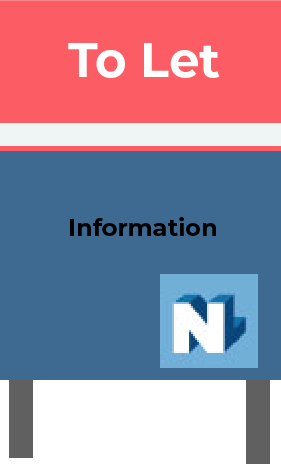
When you open up the Adobe Aero app you will need to click on the blue + button to begin a new scene. The app will then scan the area you are pointing the phone at to find surfaces.
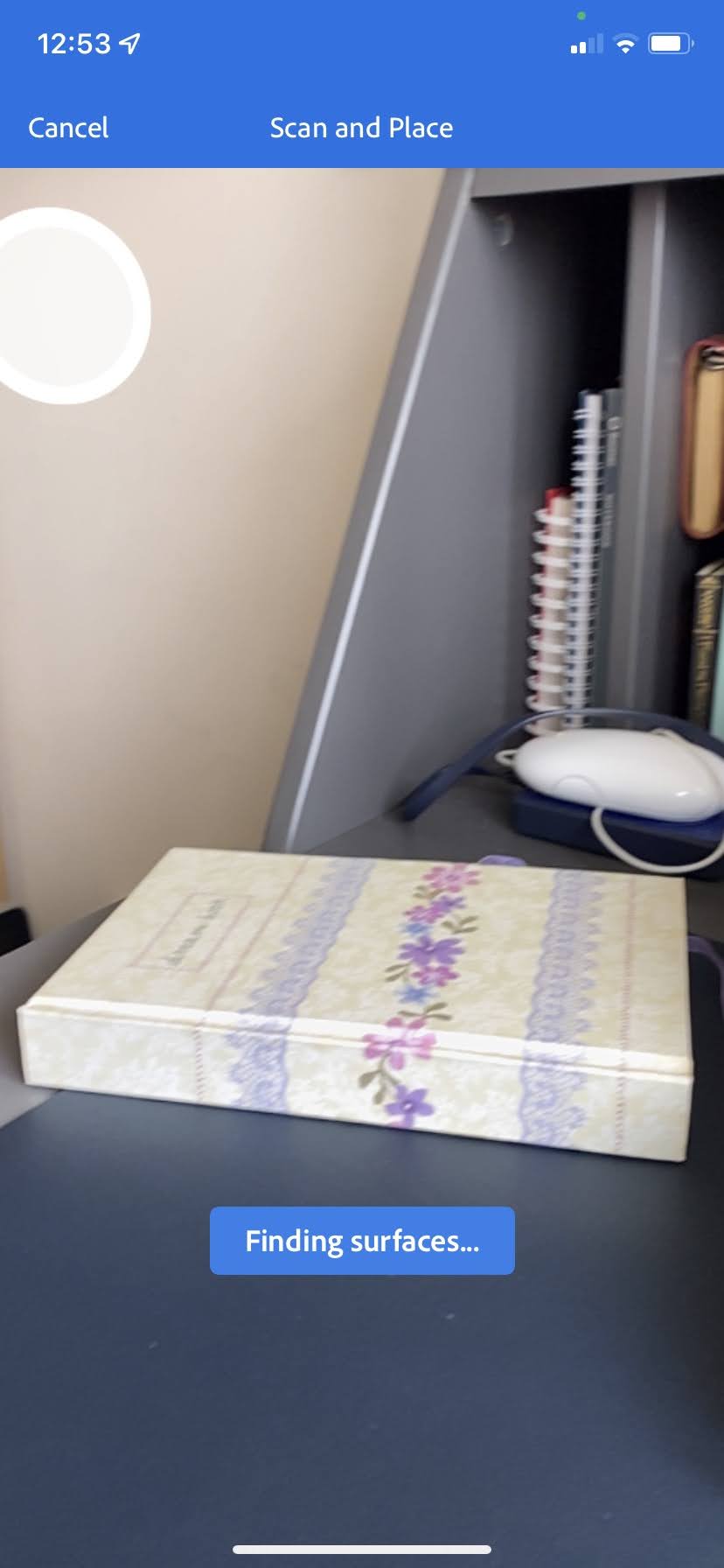
Once the surface has been found and mapped you will be asked to tap on the surface where your object is going to go. This anchor is a trackable position in the real world environment that plants the AR content so that it stays where you want it to stay.

Now you can add your elements with a tap on another blue + button. When you select your image you will be shown a menu underneath the scene where you can make adjustments to your element such as scale and rotation. We are going to click on the item named ‘Behaviours’.
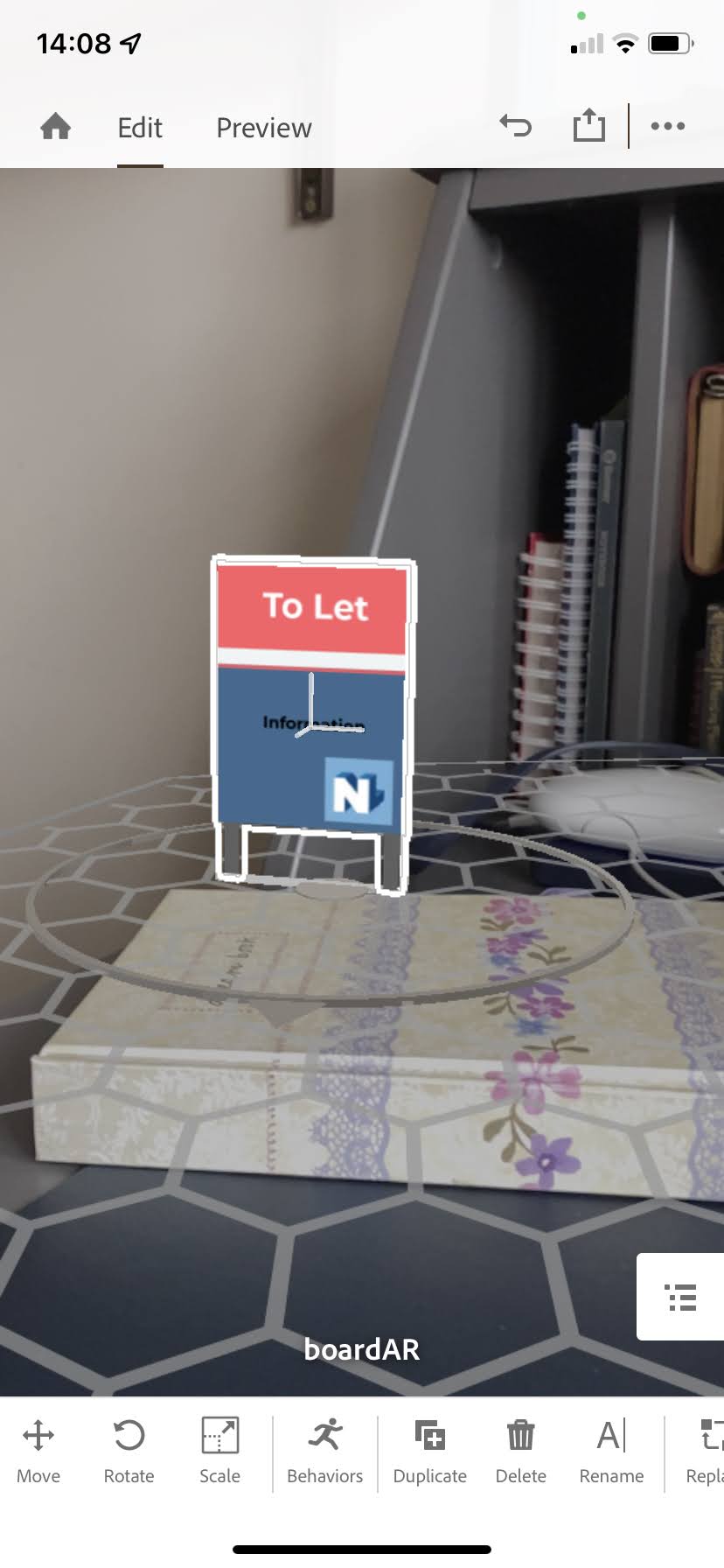
We are going to set a trigger > tap. This means when someone taps our object it will perform an action. In this case we are going to select > bounce.
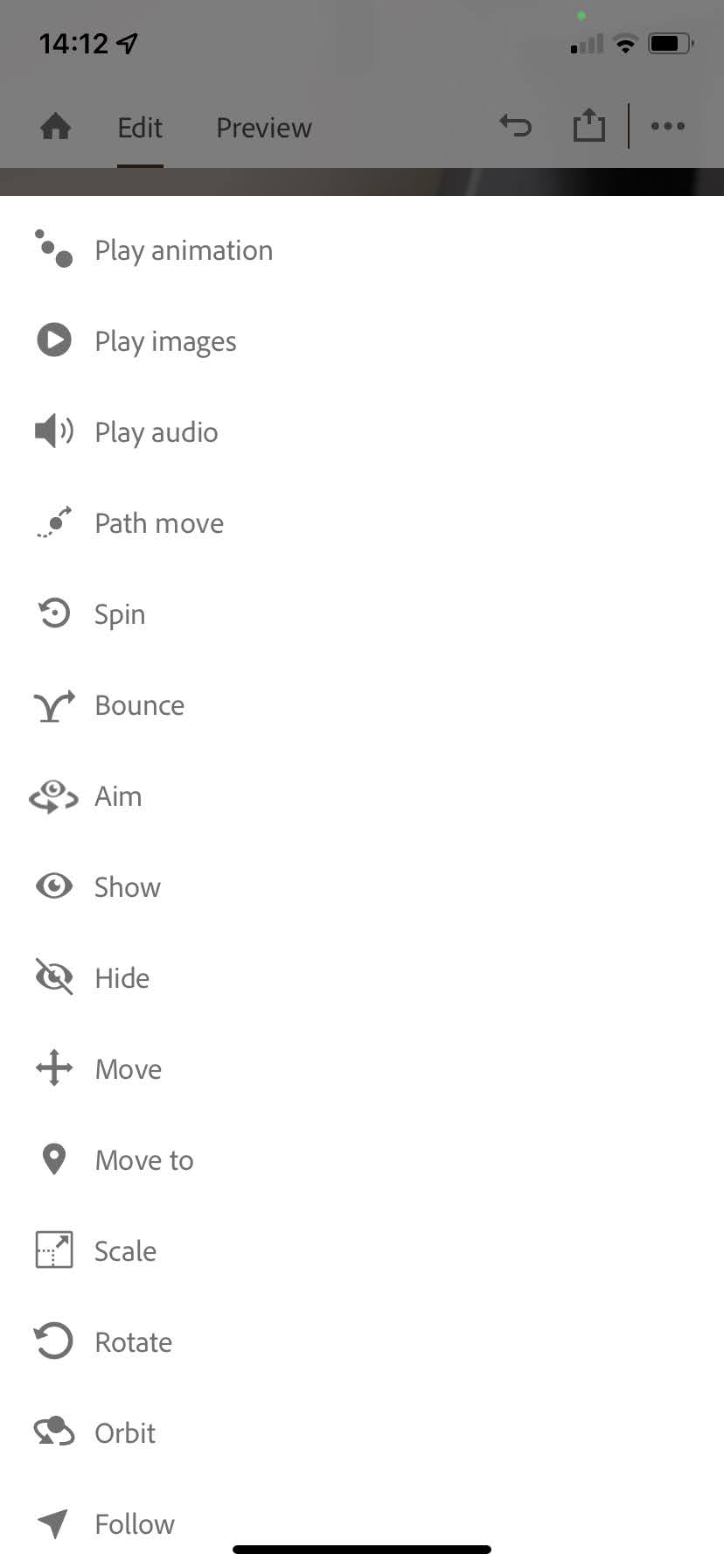
To see the results of our choice we switch from edit to preview mode. I was then able to record video as I tapped on my phone/object and made it bounce.
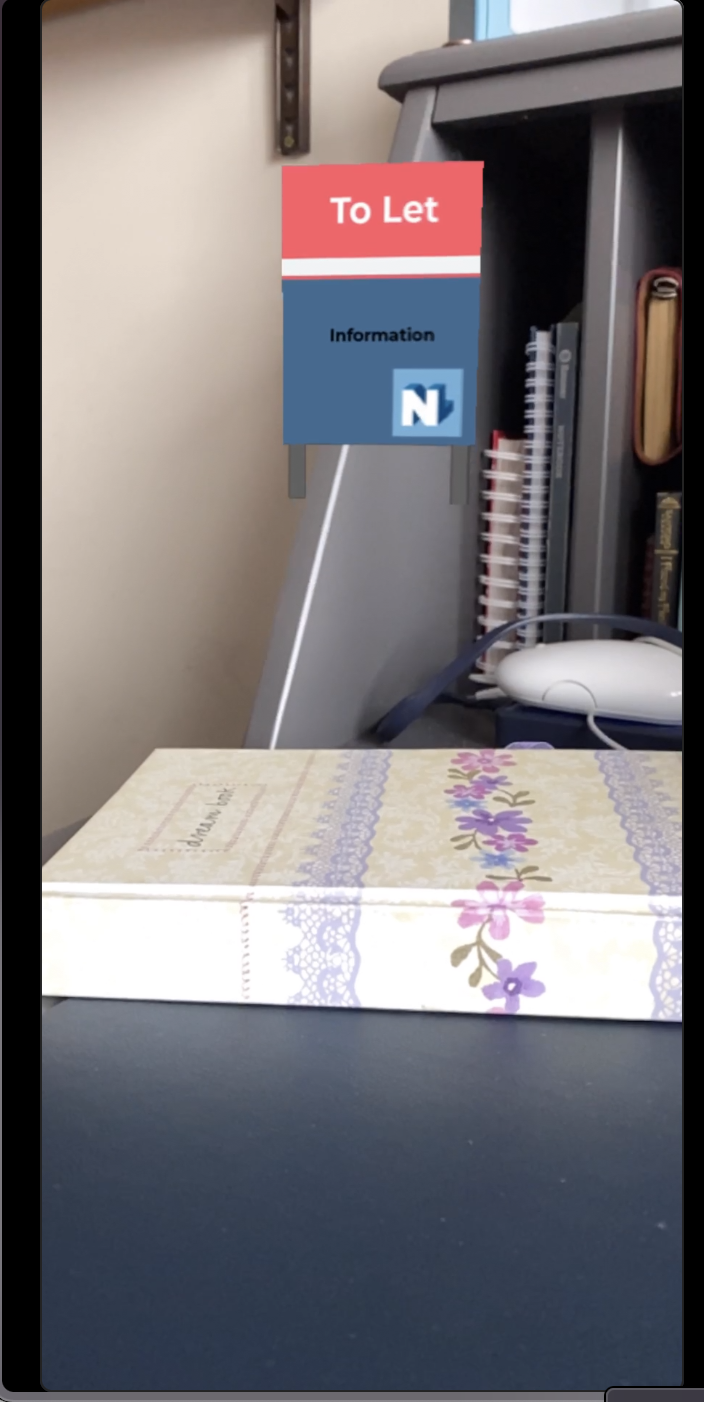
You can see the brief video in action here on our Instagram account
We are going to stop at this point and simply send our video to someone to view and see how awesome we are. Our audience won’t be able to interact with our creation however.
When we are ready to dip more of our foot into AR there are several ways for a user to be able to interact with the AR, one of them being sending them a QR code. Within Aero, you generate a QR code of your link which can be shared digitally or printed out. Tap on Share > Share a link > Create link > Show QR code> Share QR. Whoever receives the QR code will be invited to open the link within Adobe Aero, so they need to install the app.
We hope this piece gave you a great glimpse into some AR possibilities. NovaLoca are always exploring new ways to enhance our marketing and love to share these explorations with business owners and occupiers using our site to find their next commercial property.
